Get Availability from Google Calendar
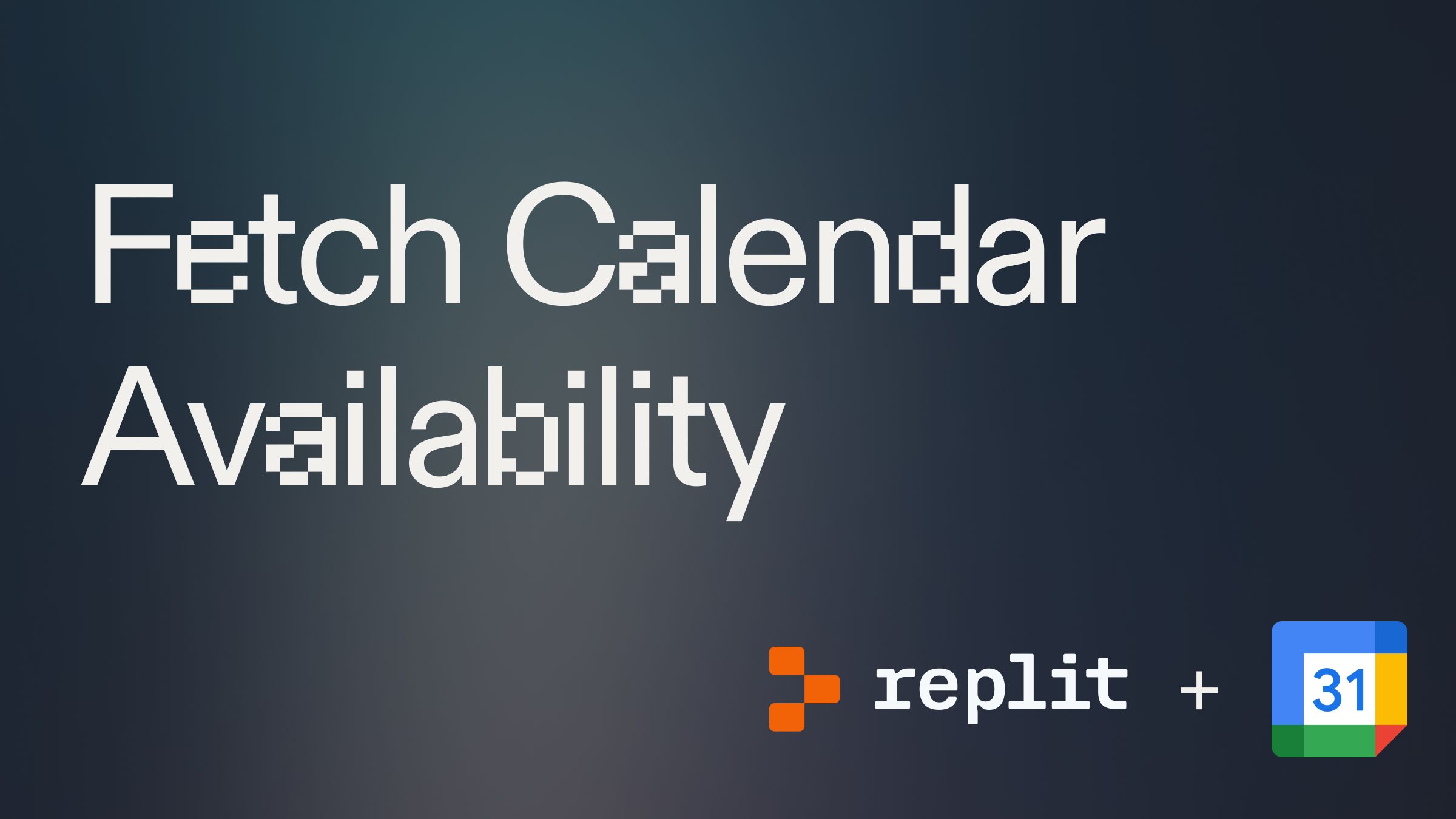
Introduction #
Automating the process of checking your availability and sharing it can be a huge time-saver. This template uses the Replit and the Google Calendar API to fetch your available times and copy them to your clipboard, ready to paste into an email.
Using our template, you can have a working script that does exactly this.
Getting Started #
To get started fork this code template here
Update variables
Add your email associated with your calendar. Then you can specify how many days of availability you’d like to pull; earliest and latest meeting times and minimum meeting time, and set timezone.
Link your Google Calendar
In order to connect your Google Calendar, you will need to follow these steps in Google's documentation. This process involves setting up a Google Cloud project, enabling the Google Calendar API, setting up a service account and adding the service account to your calendar.
Once you have generated the service account key per the above instructions, open a secrets window within Replit and paste the service account key into the secrets value field titled SERVICE_ACCOUT_JSON
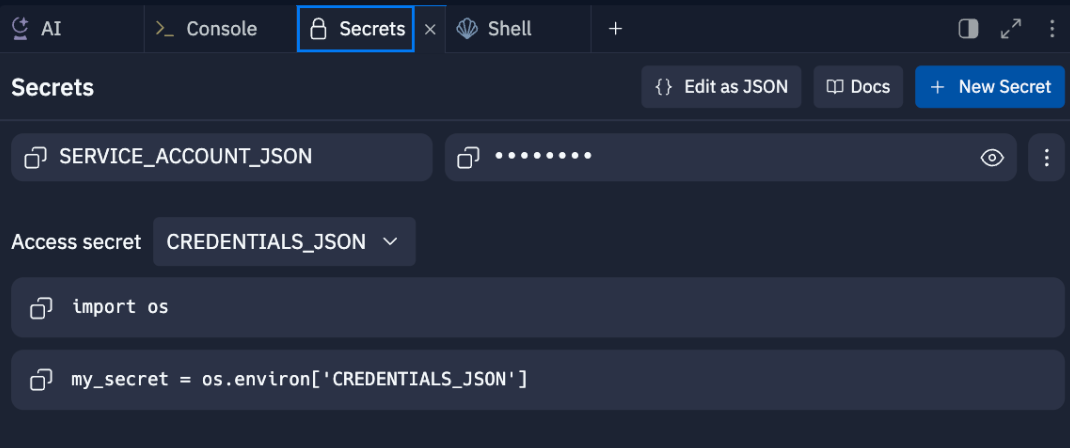
The last step is to add the service account email address to your calendar and give it read/write access
- Go to your service account within the Google Cloud Console and copy the email address associated with your service account
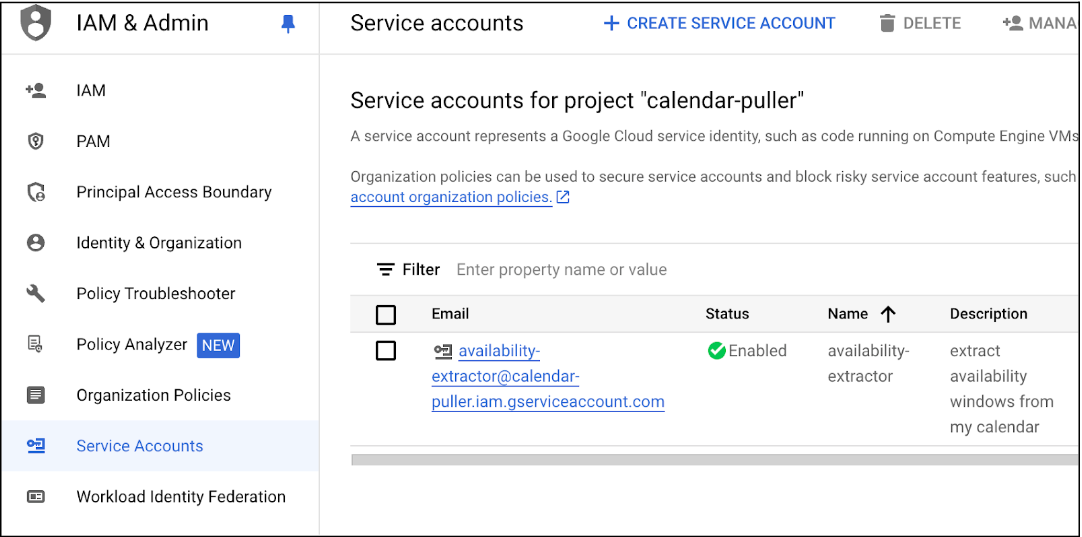
- Next go to your Google Calendar and add this email address to the calendar you want to use
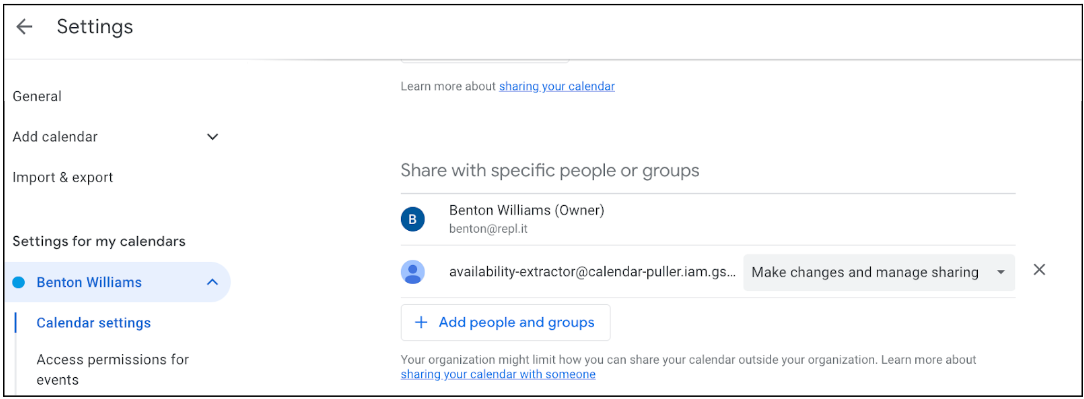
Now you should be ready to go.
Usage #
Once you have set up your variables and connected your Google accound, click Run directly in your Repl. The script will retrieve the times you are free from your calendar and print them to the console.
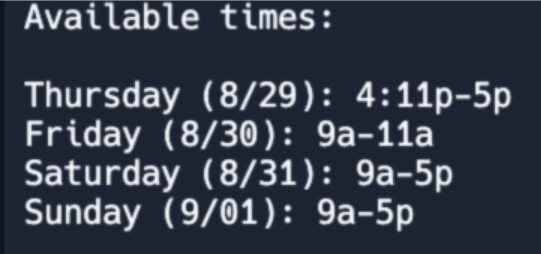
Now, copy and paste this availability into your email, edit if desired, and click send.
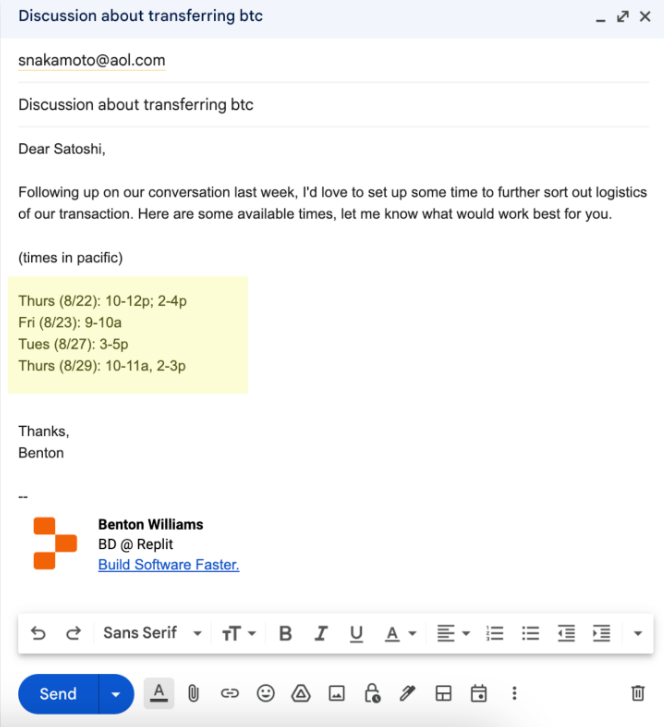
Conclusion #
You can expand this tool using Replit AI to:
- Set this up as an API endpoint that you can call from other apps to get your availability
- Expanding the Google Service account to also include other users
- Creating a Calendly copycat
If you’d like to bring this project and similar templates into your team, set some time here with the Replit team for a quick demo of Replit Teams.
Happy coding!
