How to Build an AI Company Researcher
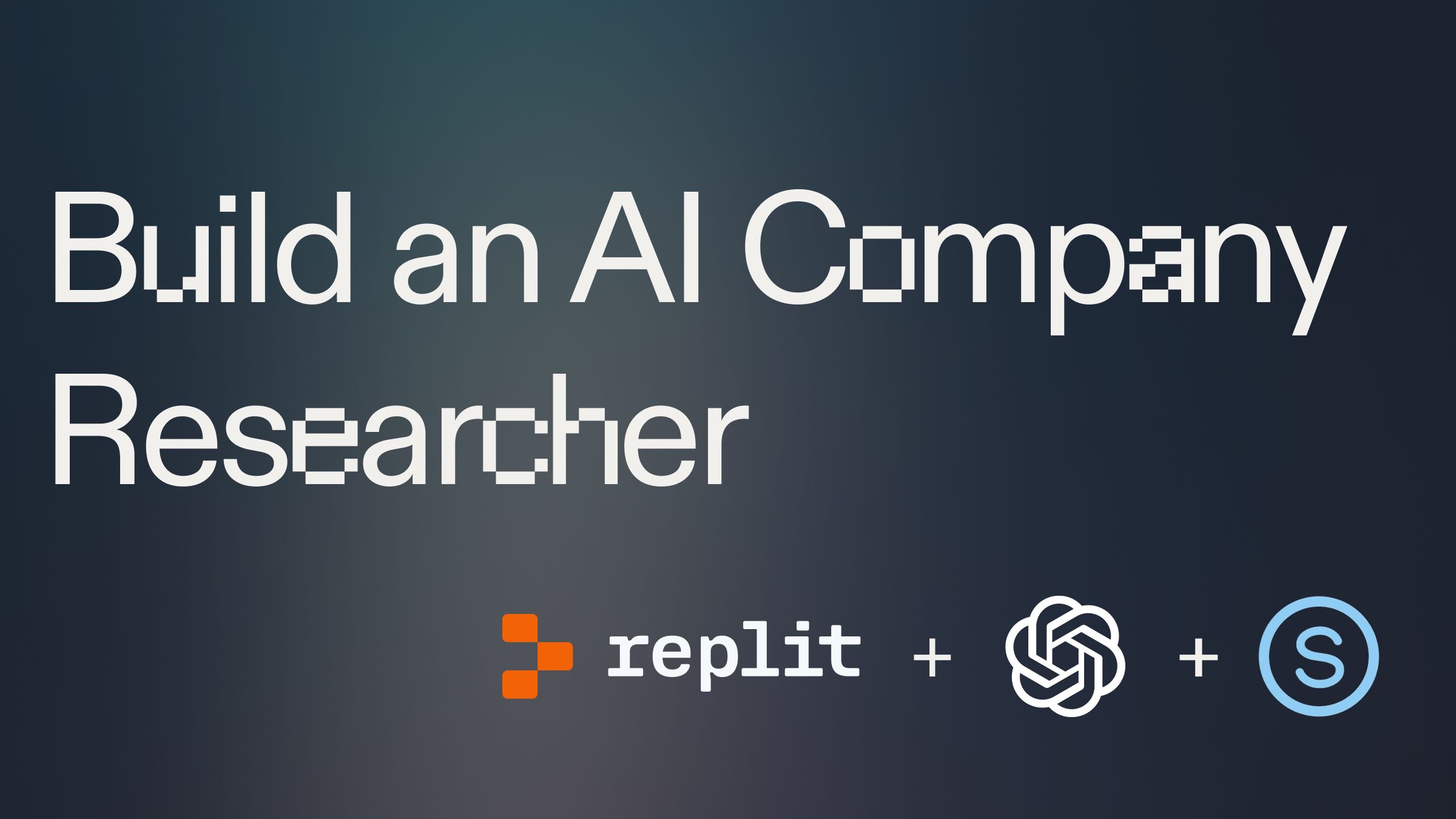
Introduction #
This AI Company Researcher template will help you build a web app that allows user to enter a company name or domain and have an AI researcher find comprehensive information including company overview, business performance, ideal customer profiles, market trends, challenges, and actionable strategies. You will be able to save this report as a PDF.
Getting Started #
To begin, fork this template below:
Getting API keys #
This project requires two API keys:
OpenAI API Key:
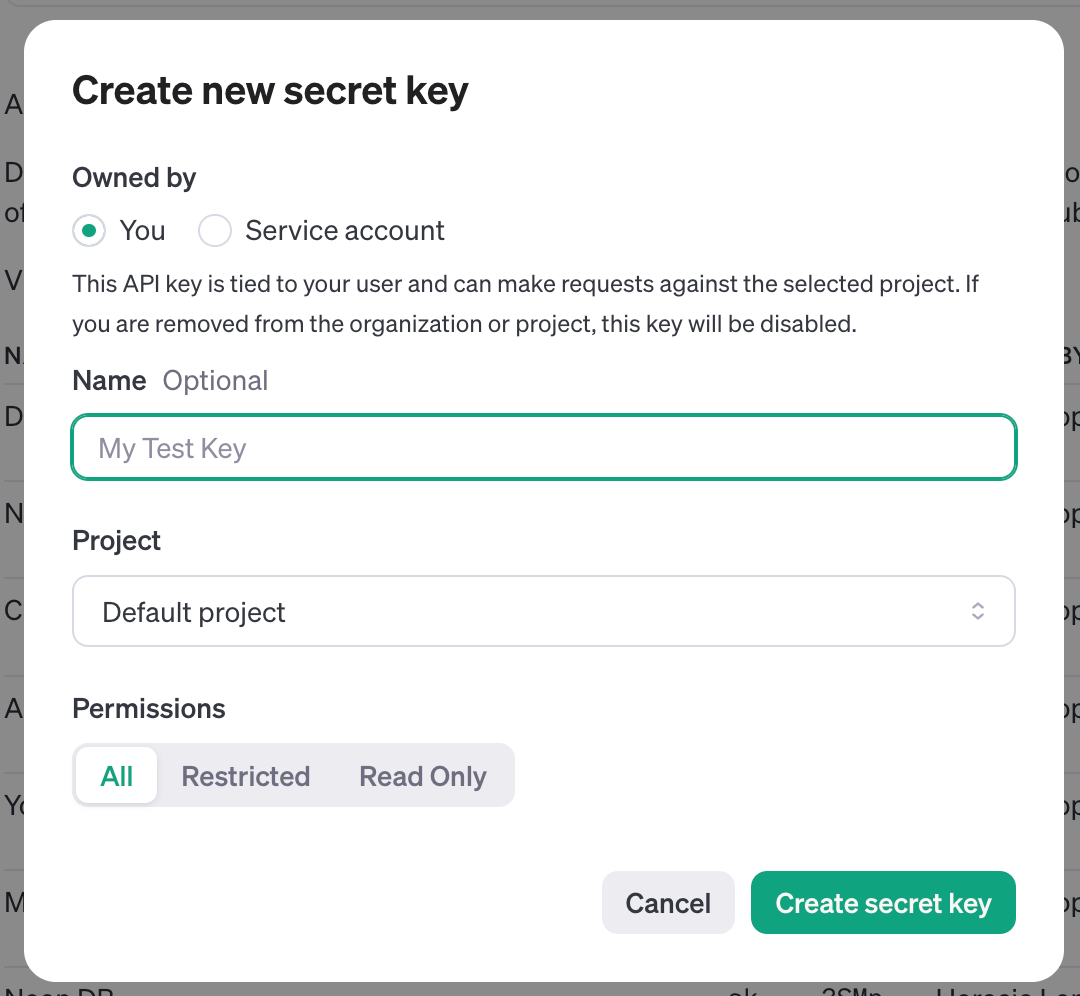
- Log in to the OpenAI developer platform.
- Navigate to API keys and create a new secret key.
Serper API Key:
- Go to Serper.dev
- Create an account or sign in
- Generate a new API key
- Copy the API key
Once you have both API keys:
- In your Replit project, click on the padlock icon in the sidebar to open the Secrets tab.
- Create a new secret with the key OPENAI_API_KEY and paste your OpenAI API key as the value.
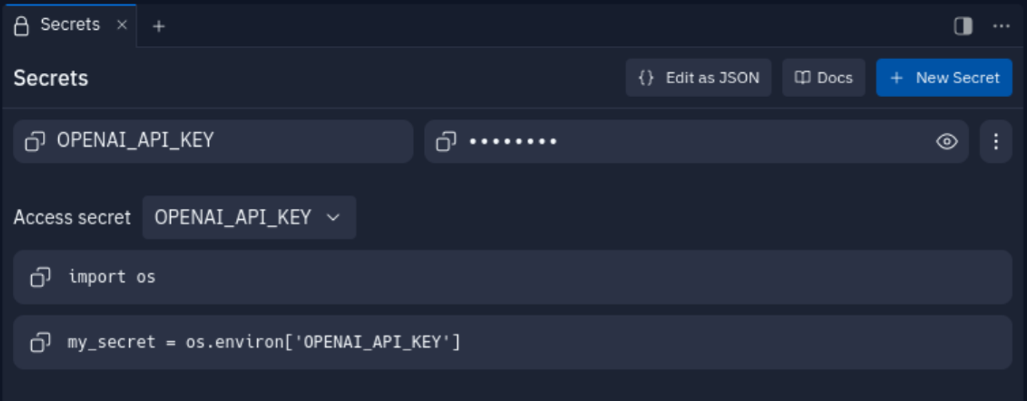
- Create another secret with the key SERPER_API_KEY and paste your Serper API key as the value.
How to Use the AI Company Researcher #
Once you've set up your API keys and run the project, you can start using the AI Company Researcher tool. Here's how:
- Open the web interface:When you run the Repl, a window should pop up displaying your application. If it doesn't, you can find the URL in the console output or the "Webview" tab.
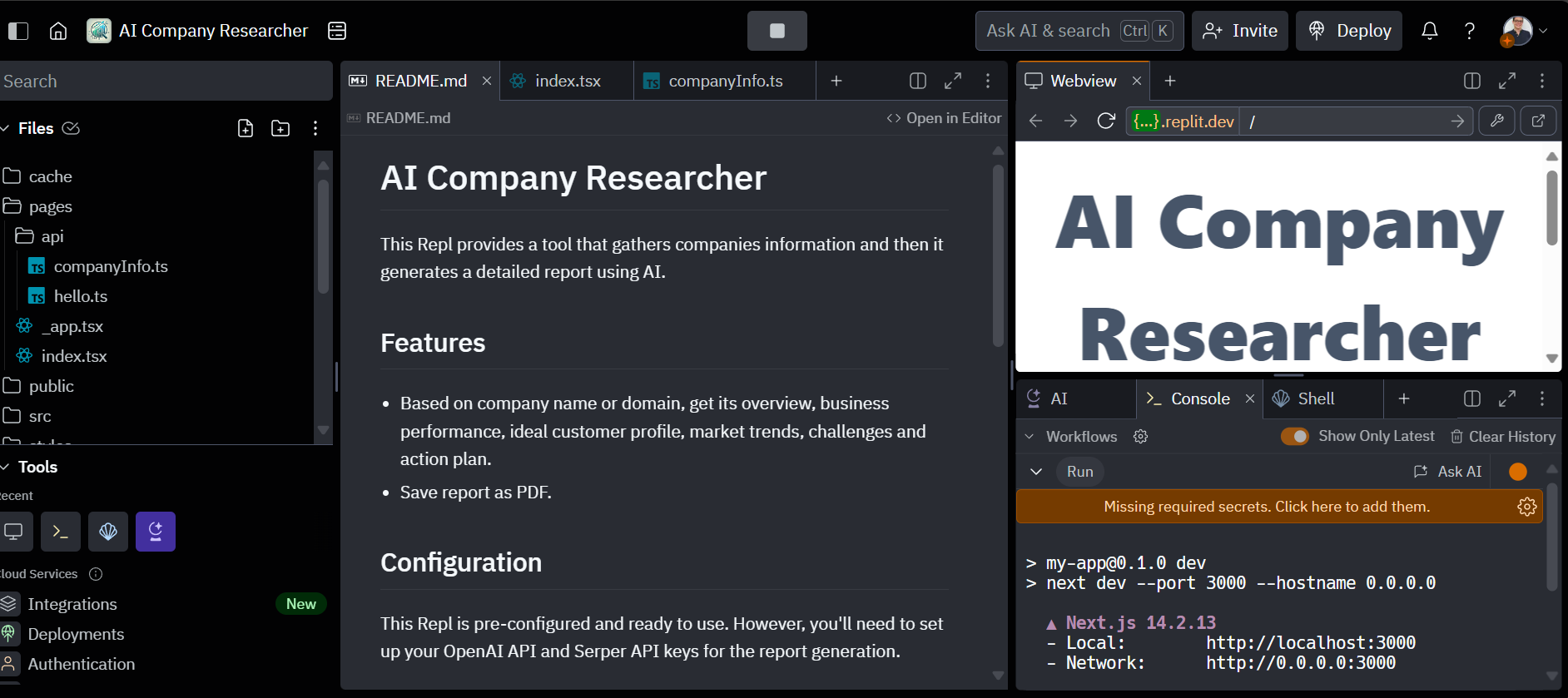
- Enter a company name:In the input field at the top of the page, enter the name or domain of the company you want to research. For example, you could enter "Apple" or "apple.com".
- Generate the report:Click the "Generate Report" button. You'll see a loading indicator while the AI gathers and processes the information.
- Explore the report:Once the report is generated, you'll see a card with tabs for different aspects of the company:
- Overview
- Performance
- Ideal Customer
- Trends
- Challenges
- Action Plan
- Click on each tab to view the detailed information for that section.
- Save the report as PDF:At the bottom of the report card, you'll find a "Save Report as PDF" button. Clicking this will generate a professionally formatted PDF report that you can download and share.
Here's the relevant code from pages/index.tsx that handles the user interaction:
This function is called when you submit the form to generate a report. It fetches the company data and updates the state, which then renders the report on the page.
Breaking down the code #
Let's explore the key components of the AI Company Researcher:
Company Information Retrieval
The getCompanyInfo function in pages/api/companyInfo.ts is responsible for fetching and processing company information:
This function uses the Serper API to search for company information and then leverages OpenAI's GPT-4 to generate concise, informative content about various aspects of the company.
Action Plan Generation
The createActionPlan function generates a tailored action plan based on the collected company information:
This function uses the gathered company data to create a strategic action plan, providing valuable insights for business decision-making.
PDF Report Generation
The generatePDF function in pages/index.tsx creates a professional PDF report:
This function generates a well-formatted PDF report containing all the gathered company information, making it easy for users to save and share their research.
What's Next #
Now that you have your AI Company Researcher up and running, here are some ideas to enhance the project:
- Implement user authentication to allow saving and managing multiple company reports.
- Add a feature to compare multiple companies side by side.
- Integrate with additional data sources to enrich the company information.
- Create a dashboard to visualize key company metrics and trends.
- Implement a feature to track changes in company information over time.
For more details on the project structure and additional features, refer to the README.md file in the project repository.
If you’d like to bring this project and similar templates into your team, set some time here with the Replit team for a quick demo of Replit Teams.
Happy coding!

